
K-SMRT – cooperation with Google Home and Amazon Alexa
Currently, more and more devices in our homes and apartments are controlled remotely. This is extremely convenient, especially since we do not need, as in the past, a separate controller or remote control for each of them. We can manage multiple devices from a smartphone or services such as Google Home or Amazon Alexa.
K-SMRT, the smartphone or voice-controlled lift
We are applying these capabilities to our TV and projector lifts by introducing an adapter that allows you to control your TV lifts with your smartphone, Amazon Alexa and Google Home services. The device works with lifts equipped with an RJ-45 connector, namely all of the series:
- K-ECO IR,
- K-PREMIUM,
- WP (lifts designed for projectors),
- K2-Down (lowering systems),
- A,
- SWING MOUNT (electric wall mounts),
- Rotolift (lifts with left and right rotation),
- FloorLift (a lift for larger TVs, allowing them to be hidden in the ceiling or floor).
The K-SMRT is a compact device that connects to the lift controller using an RJ-45 jack. The adapter uses a Wi-Fi network.
How do I use the K-SMRT with my smartphone?
Whether we want to use the control of our elevator from a smartphone or integrate it with Google Home or Amazon Alexa, it is necessary to configure the controller in the wBox app. In each case it is carried out in the same way:
- installing the wBox app from the Google Play store (Android system) or App Store (iOS) on your smartphone,
- selecting the Wi-Fi network emitted by the controller from the settings of the smartphone. In the case of Sabaj lifters, this will be the Sabaj-K-SMRT-xxxxxxxxx network, where xxxxxxxxx represent a string of alphanumeric characters. At this point, some phones display a message that the Internet is not available – skip it,
- selecting the appropriate device from the list available in the application wBox – enter the menu, select the Control option and choose the TV-LIFT device. Click „+” and now we can operate our lift from the smartphone.
Configuration of Amazon Alexa and Google Home
After a proper installation of the wBox application and configuration of drivers, we can go to the configuration of Google Home or Amazon Alexa. In both cases, the process looks very similar:
Step 1:
Download the appropriate app from the Google Play Store (Android) or App Store (iOS) on your smartphone and configure it according to your needs. If you already use the app to control other devices, just skip to step two.
Step 2:
Log in to µPortal, a cloud-based place for managing and sharing controllers. Logging in is done in the same way as logging into the wBox app – using social media or an e-mail address and password. From there, we accept the permissions required by the service provider and can manage our lift using Google Home or Amazon Alexa.
It’s worth mentioning that the K-SMRT can work with a variety of control systems, so if you use a smart home option based on other products, ask your dealer about the compatibility of the adapter with your system.
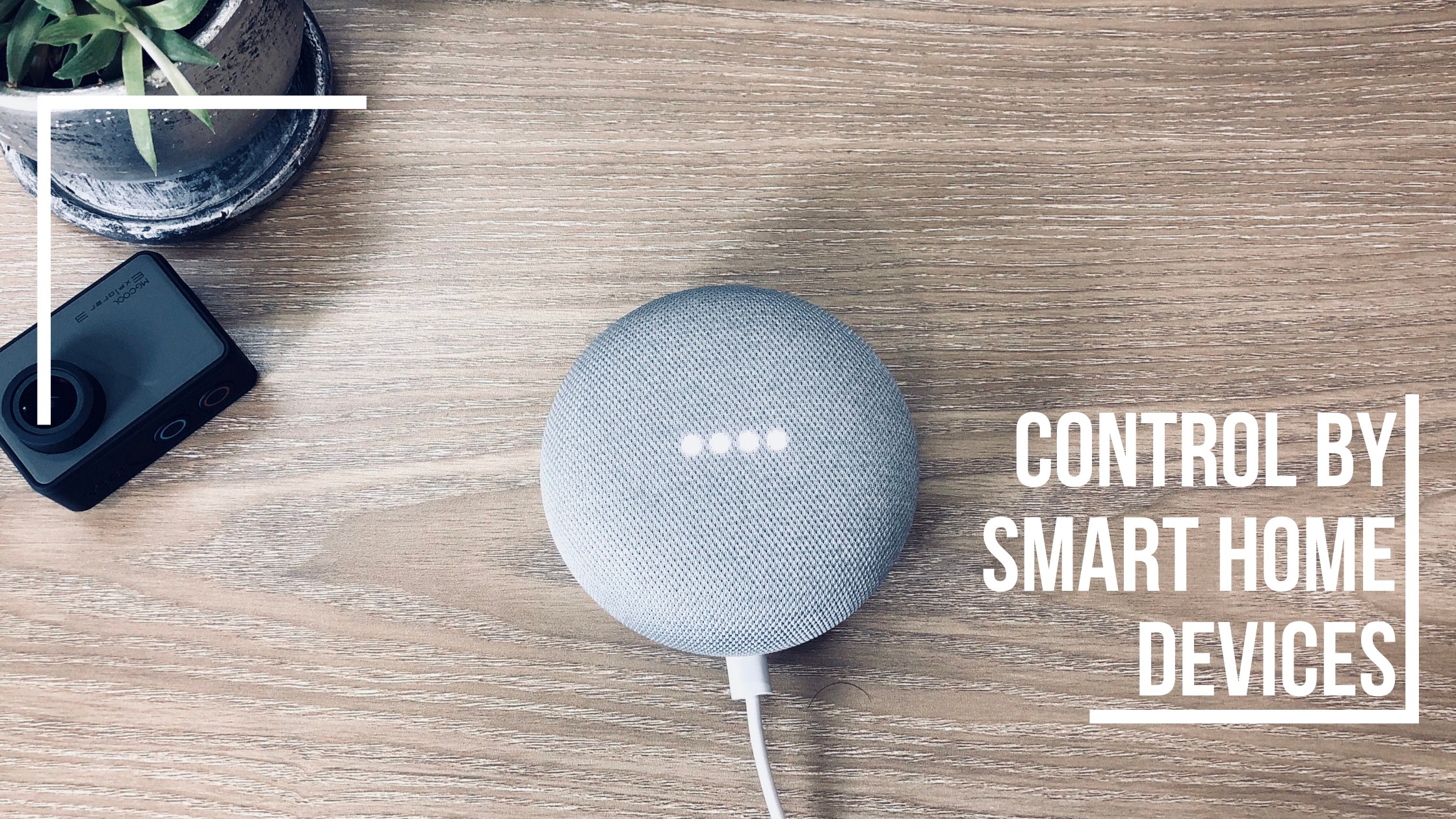
Recent Comments